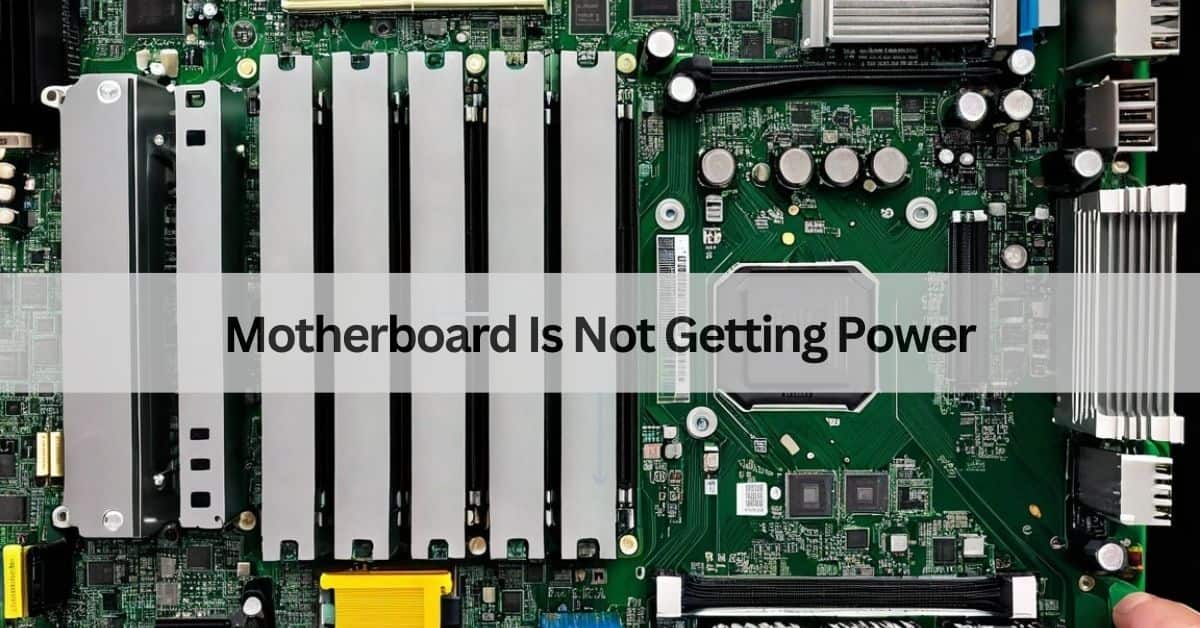My PC wouldn’t start one day, and I realized the motherboard wasn’t getting power. After hours of frustration, I discovered a loose power connector was the culprit. If your motherboard isn’t powering on, don’t panic—simple checks can often solve the issue!
If your motherboard is not getting power, check the power supply, cables, and connections first. Ensure the power button works and test with another PSU. Faulty components might also be the issue.
This article will discuss “motherboard is not getting power”.
Table of Contents
How Do I Check If My Motherboard Is Getting Power?

To check if your motherboard is receiving power, start by ensuring that the power supply is connected correctly to the motherboard via the 24-pin ATX connector and the 8-pin CPU power connector. Use a multimeter to measure voltage output from the PSU. Look for signs of life, such as the power LED on the motherboard or spinning fans. If there’s no response, your motherboard may not be receiving power.
Read More: Can Am5 Motherboard Use Am4 CPU – Find The Perfect Match!
Can a Faulty Power Supply Prevent the Motherboard From Powering On?
Yes, a faulty power supply is one of the most common reasons a motherboard won’t power on. If the PSU isn’t providing the correct voltage or has failed, your motherboard won’t receive power. Test the power supply using a PSU tester or try replacing it with a known working unit.
Why Is My Motherboard Getting No Power?
If your motherboard is getting no power, potential causes include a dead power supply, improperly connected cables, a faulty power button, or a fried motherboard. Start by checking all cable connections, ensuring the PSU is functional, and testing the system with minimal components to identify the issue.
How to Fix a Motherboard That Won’t Turn On?
To fix a motherboard that won’t turn on:
- Check the power supply and replace it if necessary.
- Ensure all cables are securely connected.
- Reset the CMOS by removing the battery for a few minutes.
- Test with minimal components (CPU, RAM, PSU) to isolate the problem.
- Inspect for visible damage, such as burnt components, and consult a professional if needed.
Can a Motherboard Cause a PC to Not Turn On?
Yes, a damaged or faulty motherboard can prevent a PC from turning on. If the motherboard has short circuits, damaged components, or BIOS issues, it can halt the entire system. Testing with a known working motherboard can help confirm this.
Why Is My Motherboard Not Responding After Connecting the Power?
Your motherboard might not respond due to loose connections, a faulty power supply, a dead CMOS battery, or defective components. Double-check all connections and test each component individually to pinpoint the problem.
How Do I Know If My Motherboard Is Fried?
Signs of a fried motherboard include:
- No power or activity (no fans, lights, or sounds).
- Burnt or visible damage on the board.
- Error codes or beeps if connected to a functional PSU.
- System fails to boot even with other known working components.
What Are Common Signs of a Dead Motherboard?
Common signs of a dead motherboard include:
- No power or system response.
- Random shutdowns or restarts before it stopped working.
- USB ports and other peripherals not functioning.
- No POST (Power-On Self-Test) or boot activity.
Motherboard Has Power but Won’t Turn On

If your motherboard has power but won’t turn on, several issues might be causing the problem. A faulty power button or case wiring could prevent startup, or corrupted BIOS settings might be to blame. Additionally, incompatible or faulty components, such as RAM or the CPU, could hinder operation. A short circuit in the system is another possibility; breadboarding the motherboard can help isolate the issue.
Read More: What Is Sys Fan On Motherboard – Quick Guide For Users!
Motherboard Not Receiving Power From Power Supply
When the motherboard isn’t receiving power from the PSU, begin by testing the PSU with a multimeter or PSU tester. Ensure the 24-pin and 8-pin connectors are fully seated and inspect for any shorts or loose connections.
How to Troubleshoot a Dead Motherboard
Troubleshooting a dead motherboard involves systematic steps. Test the PSU and connections to ensure they’re functioning correctly. Reset the CMOS by removing the battery and test the motherboard outside the case (breadboarding) to rule out shorts. Examine the motherboard for physical damage or burnt components, and test with minimal hardware to identify potential faulty components.
Motherboard Receiving Power but Not Turning On
If the motherboard is receiving power but won’t turn on, consider possible causes such as corrupted BIOS settings or faulty peripherals causing interference. Incompatible or failed hardware could also be the issue. To troubleshoot, remove unnecessary components and test the system with minimal hardware.
How to Repair Motherboard No Power
Repairing a motherboard with no power may require checking for and replacing damaged capacitors or components and repairing visible broken traces. Resetting or reprogramming the BIOS can also help. For advanced repairs, consult a professional.
No Power to Motherboard New Build
For a new build where the motherboard isn’t receiving power, double-check all connections and ensure the PSU is switched on and functional. Verify that the motherboard standoffs are correctly installed and test the system outside the case to avoid potential shorts.
How to Check If Motherboard Is Receiving Power
To determine if a motherboard is receiving power, look for onboard LEDs or other signs of life. You can use a multimeter to test the voltage on the 24-pin and 8-pin connectors. Listen for fan activity or beeps, which indicate that power is reaching the board.
Motherboard Has Power but No Display
If the motherboard has power but no display, check the GPU and monitor connections. Reset the CMOS and test with a different monitor or GPU. Also, ensure that the RAM is seated correctly, as improperly seated RAM can cause display issues.
How Do I Fix a Motherboard That Isn’t Getting Power?

If your motherboard isn’t receiving power, test the PSU with a known working unit. Reseat all power connections, replace the CMOS battery if necessary, and inspect the motherboard for visible damage. If these steps fail, consider seeking professional assistance.
Read More: Motherboard CPU Compatibility – Find The Perfect Match!
FAQs:
1. What should I do if my motherboard has power but won’t turn on?
Check for a faulty power button, corrupted BIOS settings, or incompatible components. Breadboard the motherboard to isolate potential issues.
2. Why is my motherboard not receiving power from the PSU?
Ensure the PSU connections are secure, test the PSU with a multimeter, and check for loose connections or shorts in the system.
3. How do I troubleshoot a dead motherboard?
Test the PSU and reset the CMOS. Breadboard the motherboard and check for physical damage. Use minimal hardware to identify faulty components.
4. What causes a motherboard to have power but no display?
This can be due to GPU issues, incorrect RAM seating, or monitor problems. Reset the CMOS and test alternate GPUs or monitors.
5. How can I check if my motherboard is receiving power?
Look for onboard LEDs or listen for beeps and fan activity. Use a multimeter to test the 24-pin and 8-pin connectors.
6. How can I repair a motherboard that isn’t getting power?
Replace damaged components, inspect traces for breaks, and reprogram the BIOS if needed. Consult a professional for complex repairs.
Conclusion:
Troubleshooting a motherboard requires a systematic approach to identify and resolve issues effectively. Whether it’s a lack of power, failure to turn on, or no display, addressing the basics like power supply, connections, and BIOS settings can often resolve the problem. For persistent or advanced issues, professional repair may be necessary. Always handle hardware carefully to avoid further damage and ensure long-term system reliability.